< Previous | Contents | Manuals Home | Boris FX | Next >
Anamorphic Lenses
Anamorphic lenses pose special challenges for calibration, since they have more parameters to be determined, and frequently there is limited data from which to do that. For example, we do not recommend using the Line Straightening method for anamorphic calibration.
PRO FEATURE! Anamorphic lens support isn't available in the Intro version.
NOTE : For better detection of dot grids and checkerboards, we recommend that you use the image preprocessor to create a proxy version of the calibration images that has a pixel aspect ratio of 1.0, especially if the anamorphic ratio is more than 1.5. You can do that in any image editing application, or in SynthEyes from the Output tab of the image preprocessor: turn on Output resampling, make the horizontal pixel count twice the original count (for a 2.0 anamorphic ratio). Set the vertical pixel count and image aspect to the values of the incoming original image . (Do not double the image aspect ratio here!) Write the image using Save Sequence, then open it. After creating trackers, return to the original image.
Here's an actual anamorphic image from our Panasonic GH4 (4K movie mode)/Metabones Speedbooster/Canon 50mm/SLR Magic Anamorphot 2.0/SLR Magic Rangefinder rig.
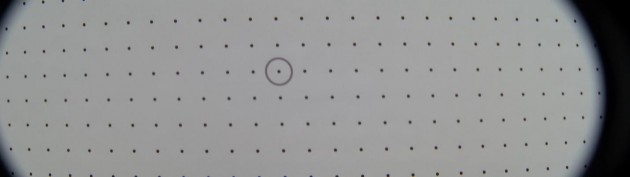
Note that the off-centering shown in our earlier (4:3 still) anamorphic images has been magnified by the narrower portion of the sensor being used by the GH4 in 4K movie mode. If the distortion is low, you may want to use this vignetting to determine the lens center. Skewed circles indicate a misaligned anamorphic rotation axis.
IMPORTANT : You must be sure that the anamorphic ratio has been set on the shot setup panel to correspond to the ratio of the anamorphic element on the lens, even if the image has been expanded already. The anamorphic ratio (typically 2.0 or 1.333) must be set correctly, and the overall image aspect ratio must be the correct as-projected ratio.
WARNING : Extra care is required if the shot has already been squared up, per the NOTE above. Example: the original shot was 1920x1080 HD with 2.0 anamorphic converter, and was squared up to 3840*1080, ie a 3.554 aspect (32:9). You are given the squared-up version. For calibration, you must set the anamorphic ratio to 2.0, and set the pixel aspect to 0.5 , so the final aspect is still the correct 3.554.
Anamorphic calibration is initiated by selecting the Anamorphic lens type on the Lens Setting panel. If you've done that, an additional Anamorphic Settings panel will appear in between the Lens Settings and Output Settings panels.
The Anamorphic Settings panel determines which values will be computed by the calibration. The numeric fields are used directly if the value is not being computed; the values are used as starting points if the values are being computed.
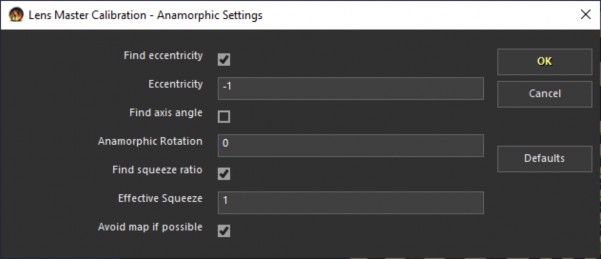
Find eccentricity and Eccentricity . Due to the anamorphic ratio, the net distortion is different in the horizontal and vertical directions. This is the ratio of vertical over horizontal.
TIP : If the shot has barrel distortion across the top/bottom (bulging up/down), and pincushion distortion left/right (drawn in), set the eccentricity to -1.0 to start with.
IMPORTANT : Cubic distortion must not and cannot be set or used when eccentricity is negative!
Find axis angle and Anamorphic Rotation . Unfortunately, the anamorphic element is not always located precisely aligned with the horizontal and vertical axes of the image sensor. This causes an unpleasant skew, determined here.
WARNING : the rotation angle is very setup-dependent, ie if the lens is removed from the camera and later restored, the rotation angle will be different than before, requiring the calibration images to be re-shot!
Find squeeze ratio and Effective Squeeze . The anamorphic element is likely not exactly its stated value, ie 2.0 may really be 1.9 or 1.85 and may vary with focus distance (an argument for secondary "rangefinder" lenses). This squeeze ratio is the actual value divided by the nominal value. The horizontal axis is normally controlling; ultimately this squeeze ratio results in a squeeze vertically.
Avoid map if possible. Usually, calibrating anamorphic lenses will require the production of an image distortion map. If this box is checked, the Preferred Preset Type is set to image preprocessor, anamorphic rotation is not being calculated and is set to zero, there is no sensor tilt being calculated, and there’s no re-aiming for re-centering, then, and only then, will an image preprocessor be configured as the calibration output, instead of an image distortion map.
The parameters are ordered by the quality of information required to determine them.
The vertical radius adjust is relatively easy, the axis angle more difficult as it is looking for skew.
The Effective Squeeze is most difficult, likely requiring a Known XYZ method, because the squeeze ratio and any tilt of the calibration pattern cannot be effectively discriminated. (It's possible that a random dot sequence where the camera rotates around the optic axis might work.)
Similarly, even if the squeeze was to be determined in a match-move solve, the ability to compute it accurately would depend crucially on the particular camera path having enough motion (roll!) to intermix, and thus by able to separate, the horizontal and vertical.
Overall, this is unfortunate, because a little experimentation does seem to show substantial differences in the anamorphic ratio compared to the specification, with a dependency on the focal distance. (Again, the additional rangefinder element would sidestep the focal length variation.)
Once you've set up the anamorphic calibration and it has run, the usual Output settings apply. The generated note will show the measured anamorphic parameters. An image distortion map approach will always be required (and automatically used) when anamorphic settings are present.
TIP : For workflow #1 and vignetted lenses, use the Override Aspect control to pull a final image with a desired aspect ratio from inside the vignetted image. SynthEyes will take that final aspect ratio into account. For example, pull a 2.35 image from inside a 16:9 image with a 2:1 anamorphic lens.
TIP : See the section on Vignetted Lenses for help dealing with vignetted anamorphic lenses.
When you consider the whole stackup of lens elements involved in an anamorphic shoot, it's clear that the additional parameters shown above are still only a small portion of what the actual complexity is like, ie there can still be distortions that won't be modeled at all by what SynthEyes is doing here.
As a result, accurately handling anamorphic lenses is still a subject for future development!
©2023 Boris FX, Inc. — UNOFFICIAL — Converted from original PDF.
