< Previous | Contents | Manuals Home | Boris FX | Next >
Calibration Patterns
Hopefully, when the camera lens has significant distortion, some calibration images were taken at the time of the shoot. Typically such images are of an array of dots or a checkerboard mounted on a flat backing. (A stiff painter's canvas is a better choice than foam-core!)
IMPORTANT : *NEVER* print grids on multiple pieces of paper then try to tape, glue, pin, or staple them together. You're just not that good. *ALWAYS* use a large-format printer; black and white large-format printing is typically available at a very reasonable cost at your local copy shop.
IMPORTANT : The calibration image must have a single repeating pattern. If you have been given one with multiple resolutions, you can generate trackers and then remove the trackers that don’t match the overall pattern. If you receive a grid that has been glued from multiple pieces, you must use the Line Straightening method above, and manually create lines that stay within a single individual piece. This will be time-consuming and degrade accuracy.
IMPORTANT : Calibration images must be photographed with the same lens, camera, and camera settings as the live shots to be match-moved. This is especially true of focus, zoom, HD vs 4K, and photo/movie settings!
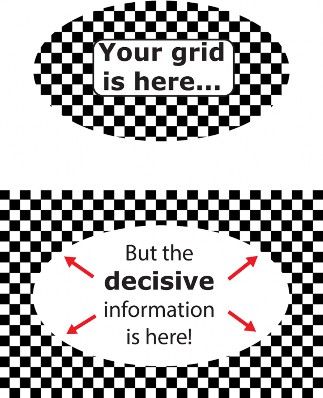
TIP : Generate a printable lens grid to your dimensions using our online lens grid generator. Read the most-current tips there too!
DO : After printing a grid, compare the pattern’s width to height and compare the length of the two diagonals to check the aspect ratio and watch for any skew in printing. If necessary, you can pre-correct the pattern to maintain accuracy.
TIP : If the contrast of the image is poor, use the Image Preprocessor's Levels tab to create a higher-contrast image. Fisheye images will often need this to benefit the outer edges, even if the interior contrast is fine.
WARNING : Do not obscure the center of the calibration image with tape or other marks. The center of the grid is important for SynthEyes to establish the grid spacing.
TIP : If the grid is mounted on a flat, quite rigid, substrate, as it should be, you can align the camera perpendicular to the wall by holding a small mirror up against the center of the grid on the wall, and adjusting the camera until the center of the lens is viewed at the center of the camera image. (You bathroom selfie-shooters should know this one!)
TIP : Make the camera exactly perpendicular to the grid, by ensuring the image is symmetric left/right and top/bottom. Flip a mirror setting on the camera or in downstream software to verify this if possible. It’s more important to keep in perpendicular, don’t drive it off-kilter trying to center an arbitrary grid center in the camera.
TIP: Use a high-resolution monitor to hold the grid, if possible. With the right lighting (possibly a ring light around the camera lens, the surface of the monitor will act as a mirror, so you can get the camera perpendicular to the grid/screen.
TIP: Use Script/Lens/Grid Image Generator to generate images to display on the monitor.
TIP: When shooting grids, record the exact physical spacing between dots, or the length of the sides of the checkerboard squares. (If measuring, measure 10 and divide by 10, for accuracy.) Also, record the distance between the lens entrance iris position (nodal point) and the center of the grid, along the optic axis. These measurements will facilitate tilt correction, if needed.
The following sections show how to set up SynthEyes to process these images.
©2023 Boris FX, Inc. — UNOFFICIAL — Converted from original PDF.
